Searching your notes
| SnapNotes makes it really easy to find a specific note or make a selection of notes. The fastest possible way is to use the 'SnapFind'-feature by clicking on the bottom line of the main window. The text FIND: will appear and - as you type - SnapNotes will match your text with it's first occurance in your notes! | 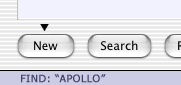 |
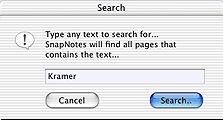 |
Another way to search and make a selection of notes is to press the Search-button (or select the question mark at the top of the left popup menu). Type the text you wish to search for in the Search window. SnapNotes will gather all notes that contains the text in the right popup menu and enter Selection-mode. When you select notes from the headlines menu, SnapNotes will automatically highlight the word you searched for. |
| SELECTION-MODE Although everything looks the same, when in Selection-mode the left popup menu is blank. If you choose to Print when in Selection-mode you can print only the selected headlines. As soon as you click on the left popup menu and select something else from it you will leave Selection-mode and enter Normal mode. |
|